Installation: Setting Up LatticeFinder and Pre-Requisites Packages¶
In this article, we will look at how to install the LatticeFinder and all requisites required for this program.
Pre-requisites¶
Python 3 and pip3¶
This program is designed to work with Python 3. While this program has been designed to work with Python 3.6, it should work with any version of Python 3 that is the same or later than 3.6.
To find out if you have Python 3 on your computer and what version you have, type into the terminal
python3 --version
If you have Python 3 on your computer, you will get the version of python you have on your computer. E.g.
geoffreyweal@Geoffreys-Mini Documentation % python3 --version
Python 3.6.3
If you have Python 3, you may have pip3 installed on your computer as well. pip3 is a python package installation tool that is recommended by Python for installing Python packages. To see if you have pip3 installed, type into the terminal
pip3 list
If you get back a list of python packages install on your computer, you have pip3 installed. E.g.
geoffreyweal@Geoffreys-Mini Documentation % pip3 list
Package Version
----------------------------- ---------
alabaster 0.7.12
asap3 3.11.10
ase 3.20.1
Babel 2.8.0
certifi 2020.6.20
chardet 3.0.4
click 7.1.2
cycler 0.10.0
docutils 0.16
Flask 1.1.2
idna 2.10
imagesize 1.2.0
itsdangerous 1.1.0
Jinja2 2.11.2
kiwisolver 1.2.0
MarkupSafe 1.1.1
matplotlib 3.3.1
numpy 1.19.1
packaging 20.4
Pillow 7.2.0
pip 20.2.4
Pygments 2.7.1
pyparsing 2.4.7
python-dateutil 2.8.1
pytz 2020.1
requests 2.24.0
scipy 1.5.2
setuptools 41.2.0
six 1.15.0
snowballstemmer 2.0.0
Sphinx 3.2.1
sphinx-pyreverse 0.0.13
sphinx-rtd-theme 0.5.0
sphinx-tabs 1.3.0
sphinxcontrib-applehelp 1.0.2
sphinxcontrib-devhelp 1.0.2
sphinxcontrib-htmlhelp 1.0.3
sphinxcontrib-jsmath 1.0.1
sphinxcontrib-plantuml 0.18.1
sphinxcontrib-qthelp 1.0.3
sphinxcontrib-serializinghtml 1.1.4
sphinxcontrib-websupport 1.2.4
urllib3 1.25.10
Werkzeug 1.0.1
wheel 0.33.1
xlrd 1.2.0
If you do not see this, you probably do not have pip3 installed on your computer. If this is the case, check out PIP Installation
Atomic Simulation Environment¶
LatticeFinder uses the atomic simulation environment (ASE) to create models of crystal structures. This allows NISP to take advantage of the features of ASE, such as the wide range of calculators that can be used to calculate the energy of the cluster. Furthermore, ASE also offers useful tools for viewing, manipulating, reading and saving clusters and chemcial systems easily. Read more about ASE here. For NISP, it is recommended that you install a version of ase that is 3.19.1 or greater.
The installation of ASE can be found on the ASE installation page, however from experience if you are using ASE for the first time, it is best to install ASE using pip, the package manager that is an extension of python to keep all your program easily managed and easy to import into your python.
To install ASE using pip, perform the following in your terminal.
pip3 install --upgrade --user ase
Installing using pip3 ensures that ASE is being installed to be used by Python 3, and not Python 2. Installing ASE like this will also install all the requisite program needed for ASE. This installation includes the use of features such as viewing the xyz files of structure and looking at ase databases through a website. These should be already assessible, which you can test by entering into the terminal:
ase gui
This should show a gui with nothing in it, as shown below.
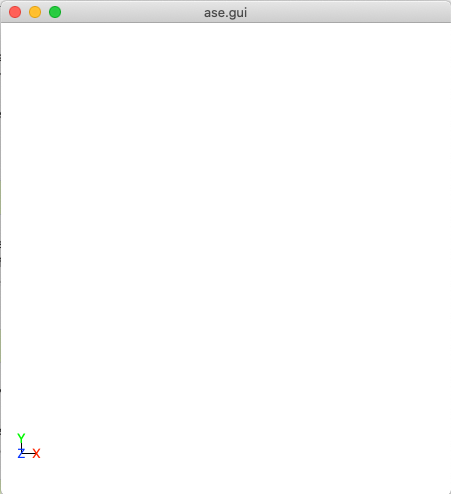
This is a blank ase gui screen that you would see if enter ase gui into the terminal.¶
However, in the case that this does not work, we need to manually add a path to your ~/.bashrc so you can use the ASE features externally outside python. First enter the following into the terminal:
pip3 show ase
This will give a bunch of information, including the location of ase on your computer. For example, when I do this I get:
Geoffreys-Mini:~ geoffreyweal$ pip show ase
Name: ase
Version: 3.20.1
Summary: Atomic Simulation Environment
Home-page: https://wiki.fysik.dtu.dk/ase
Author: None
Author-email: None
License: LGPLv2.1+
Location: /Users/geoffreyweal/Library/Python/3.6/lib/python/site-packages
Requires: matplotlib, scipy, numpy
Required-by:
In the ‘Location’ line, if you remove the ‘lib/python/site-packages’ bit and replace it with ‘bin’. The example below is for Python 3.6.
/Users/geoffreyweal/Library/Python/3.6/bin
This is the location of these useful ASE tools. You want to put this as a path in your ~/.bashrc as below:
############################################################
# For ASE
export PATH=/Users/geoffreyweal/Library/Python/3.6/bin:$PATH
############################################################
Packaging¶
The packaging program is also used in this program to check the versions of ASE that you are using for compatibility issues. Easiest way to install packaging is though pip. Type the following into the terminal:
pip3 install --upgrade --user packaging
Setting up LatticeFinder¶
There are three ways to install LatticeFinder on your system. These ways are described below:
Install LatticeFinder through pip3¶
To install the LatticeFinder program using pip3, perform the following in your terminal.
pip3 install --upgrade --user LatticeFinder
The website for LatticeFinder on pip3 can be found by clicking the button below:

Install LatticeFinder through conda¶
You can also install LatticeFinder through conda, however I am not as versed on this as using pip3. See docs.conda.io to see more information about this. Once you have installed anaconda on your computer, I believe you install LatticeFinder using conda by performing the following in your terminal.
conda install ase
conda install latticefinder
The website for LatticeFinder on conda can be found by clicking the button below:

Manual installation¶
First, download LatticeFinder to your computer. You can do this by cloning a version of this from Github, or obtaining a version of the program from the authors. If you are obtaining this program via Github, you want to cd to the directory that you want to place this program in on the terminal, and then clone the program from Github through the terminal as well
cd PATH/TO/WHERE_YOU_WANT_LatticeFinder_TO_LIVE_ON_YOUR_COMPUTER
git clone https://github.com/GardenGroupUO/LatticeFinder
Next, add a python path to it in your .bashrc to indicate its location. Do this by entering into the terminal where you cloned the LatticeFinder program into pwd
pwd
This will give you the path to the LatticeFinder program. You want to enter the result from pwd into the .bashrc file. This is done as shown below:
export PATH_TO_LatticeFinder="<Path_to_LatticeFinder>"
export PYTHONPATH="$PATH_TO_LatticeFinder":$PYTHONPATH
where "<Path_to_LatticeFinder>" is the directory path that you place LatticeFinder (Enter in here the result you got from the pwd command). Once you have run source ~/.bashrc, the genetic algorithm should be all ready to go!
The folder called Examples contains all the files that one would want to used to use the genetic algorithm for various metals. This includes examples of the basic run code for the genetic algorithm, the Interpolation_Script.py and RunMinimisation.py files.
LatticeFinder contains subsidiary programs that contain other program that may be useful to use when using the LatticeFinder program. This is called Subsidiary_Programs in LatticeFinder. To execute any of the programs contained within the Subsidiary_Programs folder, include the following in your ~/.bashrc:
export PATH="$PATH_TO_LatticeFinder"/LatticeFinder/Subsidiary_Programs:$PATH
Other Useful things to know before you start¶
You may use squeue to figure out what jobs are running in slurm. For monitoring what slurm jobs are running, I have found the following alias useful. Include the following in your ~/.bashrc
squeue -o "%.20i %.9P %.5Q %.50j %.8u %.8T %.10M %.11l %.6D %.4C %.6b %.20S %.20R %.8q" -u $USER --sort=+i
Summary of what you want in the ~/.bashrc for the LatticeFinder program if you manually installed LatticeFinder¶
You want to have the following in your ~/.bashrc:
#########################################################
# Paths and Pythonpaths for LatticeFinder
export PATH_TO_LatticeFinder="<Path_to_LatticeFinder>"
export PYTHONPATH="$PATH_TO_LatticeFinder":$PYTHONPATH
export PATH="$PATH_TO_LatticeFinder"/LatticeFinder/Subsidiary_Programs:$PATH
squeue -o "%.20i %.9P %.5Q %.50j %.8u %.8T %.10M %.11l %.6D %.4C %.6b %.20S %.20R %.8q" -u $USER --sort=+i
#########################################################